How to Import Mailing Lists from GetResponse to SendPulse
1. Log in to your Getresponse account, go to the profile settings and open the «Integrations & API» menu
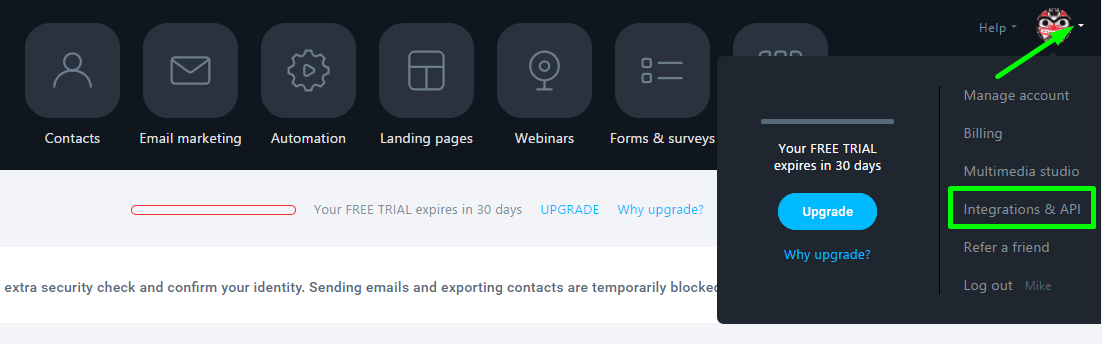
2. Open «API» tab
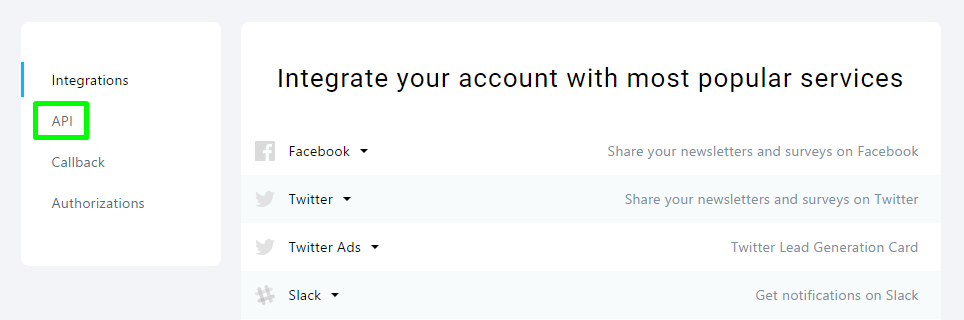
3. Generate an API key
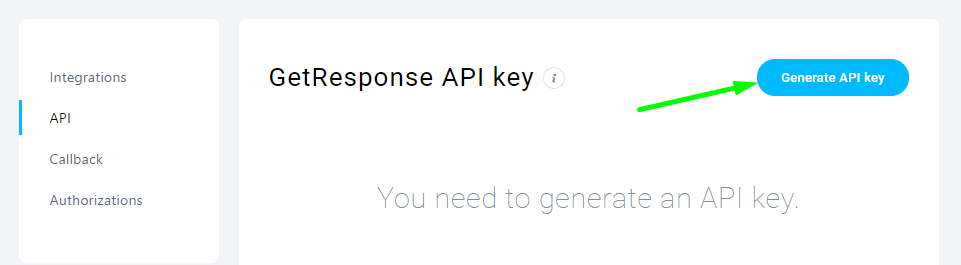
4. Name the key and click «Generate.»
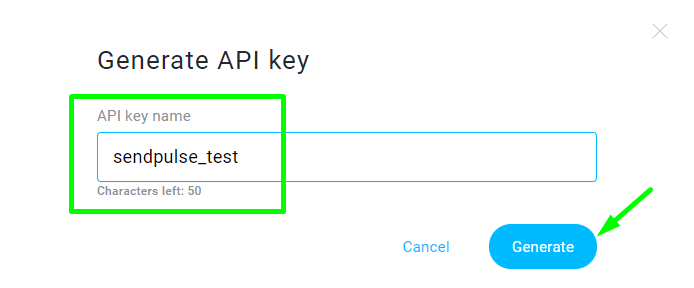
5. The key has been generated — copy it
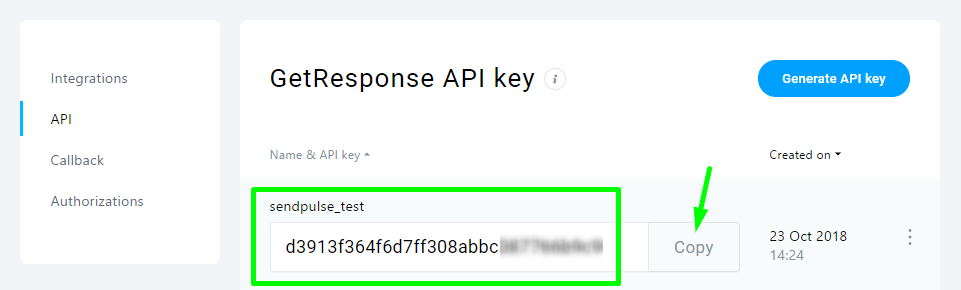
6. Log in to your SendPulse account, then go to «Mailing lists» menu and create a new mailing list you will be importing Getresponse leads to
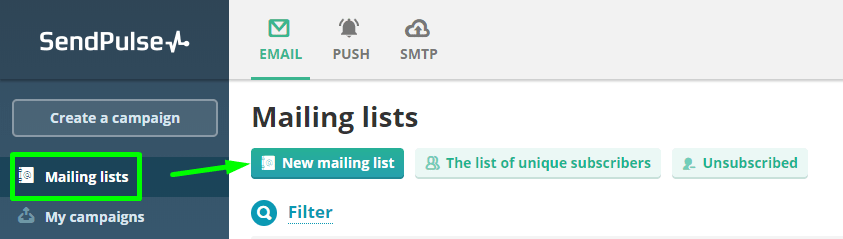
7. Create a mailing list
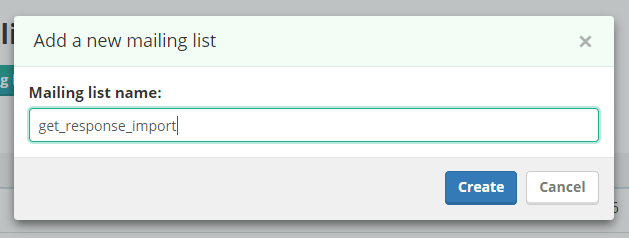
8. Open the «Import from» tab, select Getresponse on the dropdown list of services, then paste the API key you generated on step 5, and click «Get mailing lists.»

9. At the bottom of the screen you will see Getresponse mailing lists, that are available for import, — click «Upload» to start data transfer
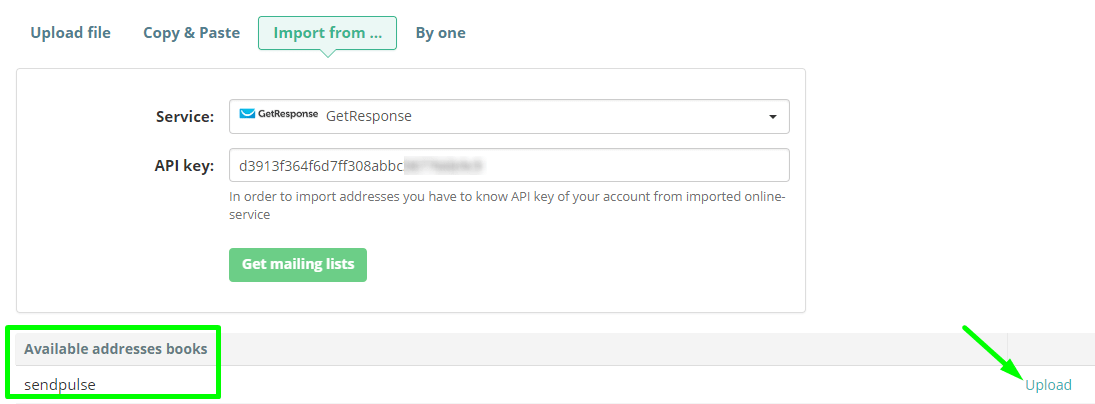
10. In the last step, you need to pick what data will be imported from the Getresponse list and what name columns will get in the SendPulse mailing list.
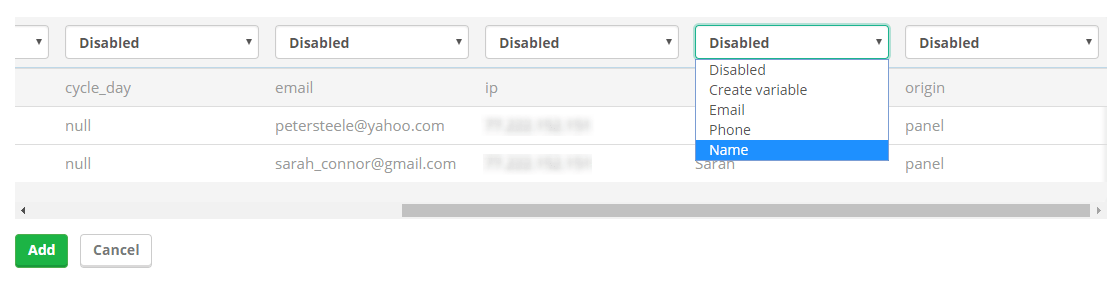
Last Updated: 12.05.2023
or