How to Add an Unsubscribe Link
Every email you send should have an unsubscribe link to keep your mailing list healthy. If you do not add such a link to your template, the service will insert it automatically in the left corner of the letter.
In this article, you'll learn how how to insert and customize your unsubscribe link.
How Can I Insert an Unsubscribe Link?
Select an email template and open editing mode.
Via Variables
In the template text block, open the “Variables” menu and select the “Unsubscribe” variable.

Via Code
The second way to insert an unsubscribe link is through the template source code. Open the text box control panel and click <>.
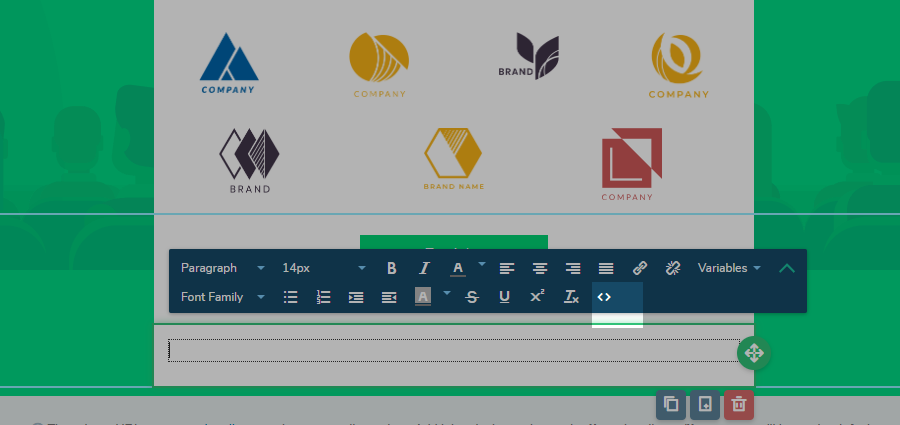
Insert the {{unsubscribe_url}} shortcode into the href attribute of the link, button or image.
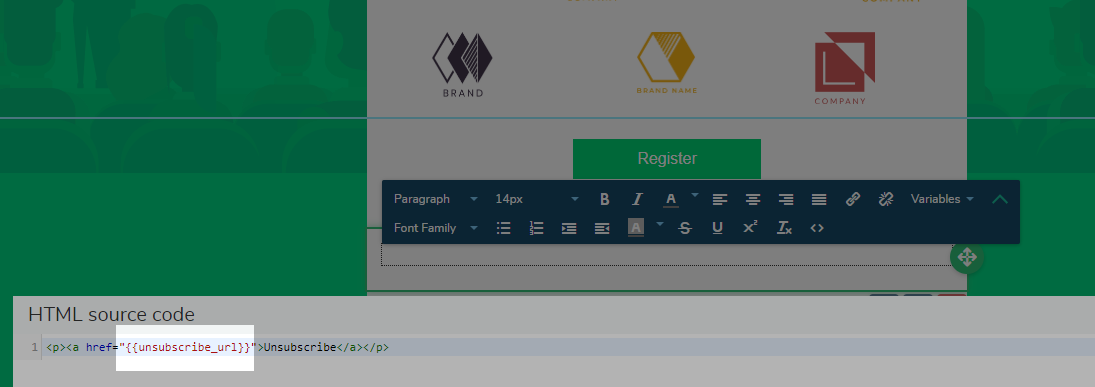
The HTML template editor has the same button and set of actions indicated above.
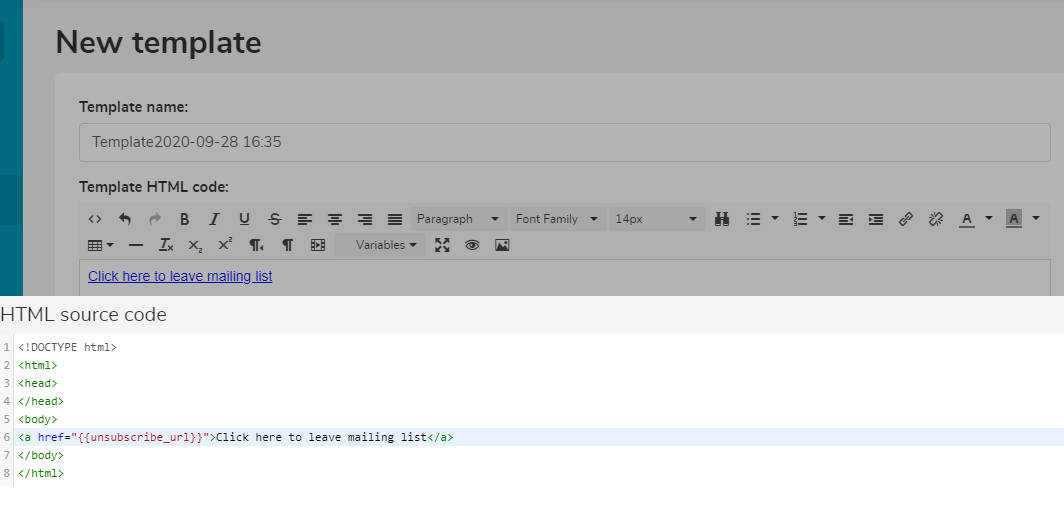
Via ready-made sections
You can also choose a ready-made section with a block of information subscribing and unsubscribing. Click "Add new section," go to the "Examples" tab, select the "Unsubscribe" section and drag it to the desired location of your template.

Adding an Unsubscribe Button
You can also add an unsubscribe link to a button in your email template via the button edit panel. Select the button and paste the shortcode {{unsubscribe_url}} in the "Link" field .
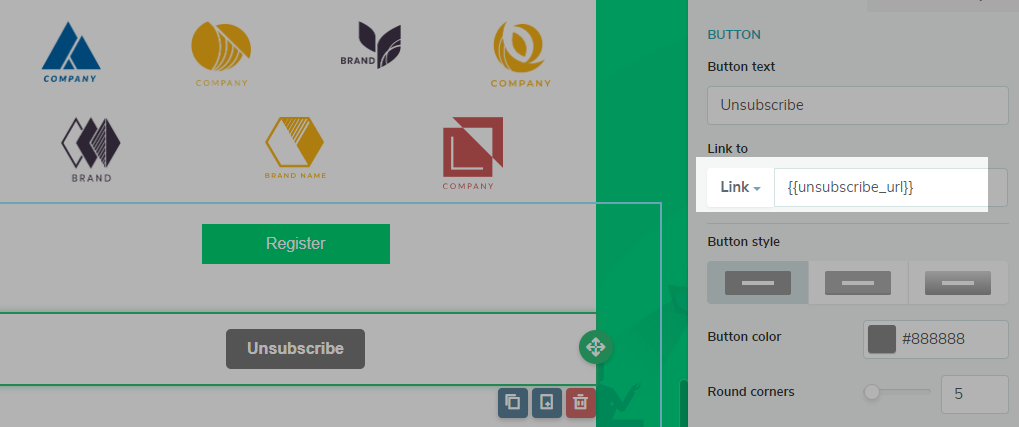
How Can I Insert an Unsubscribe Link with Categories
If you have configured email categories, a link to unsubscribe from a specific category will appear. Thus, the recipient can unsubscribe from only one topic, but continue to receive campaigns in other categories.
To insert a link to unsubscribe from a category, select the part of the text in the template where you want to insert the link and open the "Variables" menu and select the "Unsubscribe: <category name>" variable.
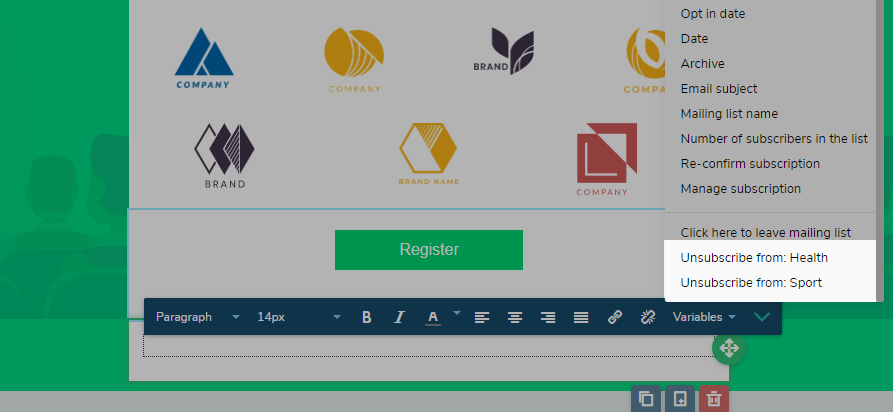
How Can I Change the Style and Text of an Unsubscribe Link?
To change the link’s text, select the variable text and click “Insert / Edit Link.”
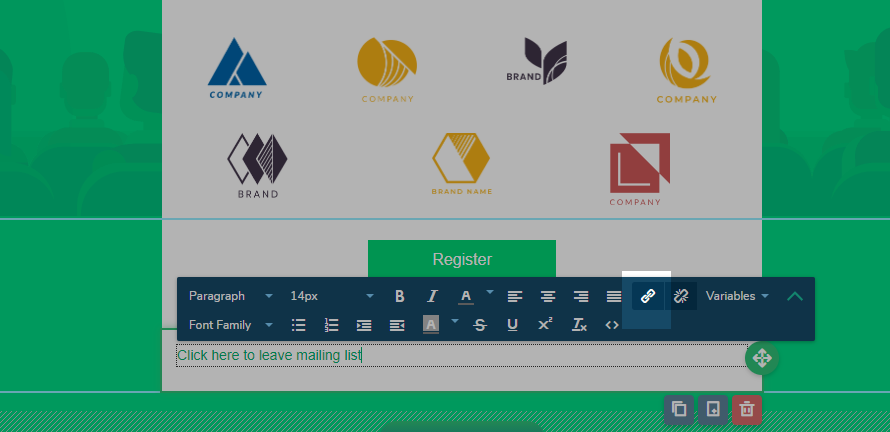
A window will open where you can change the text.

Change the unsubscribe link text and click "Insert / Edit Link" to confirm the changes.
To change the text style, select the text and apply styles from the control panel.
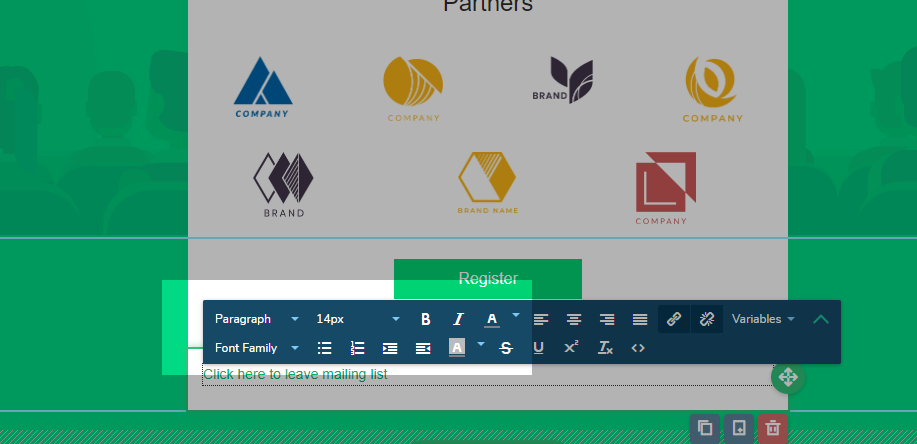
Another option - if you change data through the source code, the text can be changed in the same line between the >< symbols
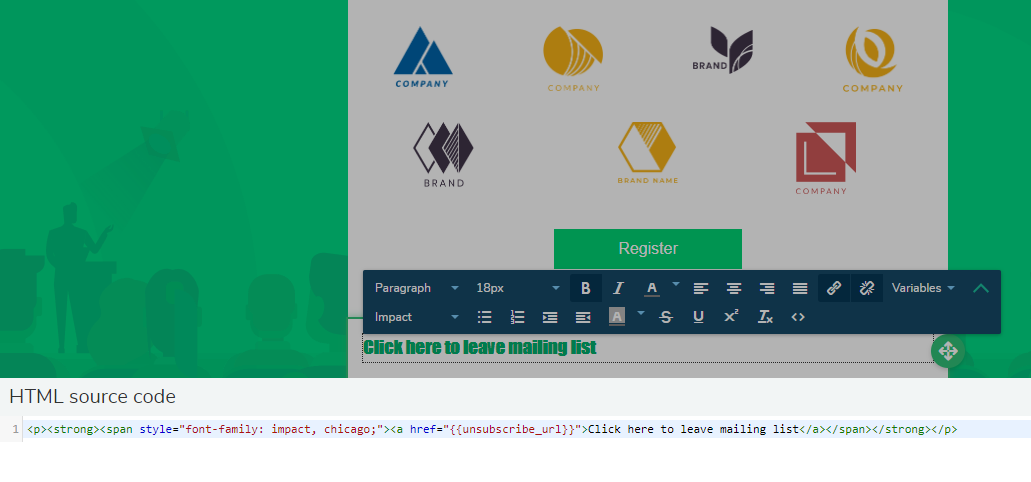
And the style can be changed by adding the style attribute to the text.
Now you can send your сampaign with a modified template. When the subscriber clicks on the unsubscribe link, the unsubscribe page will open.
Last Updated: 21.08.2022
or