How to Manage Your Unsubscribed List
Every email you send must contain a link that, when followed, removes the user from your mailing list. The presence of such a link does not reduce the effectiveness of your mailing list; on the contrary, it helps to maintain the relevance of your contact base, and makes it possible to better understand your audience and their desires in response to the mailing list.
The subscriber can opt out of receiving all of your emails or from a specific category. The "Unsubscribe from current" option is available when setting up a mailing category.

When the recipient clicks on the link, they are taken to an unsubscribe page to fill out an opt-out form.
If desired, the subscriber can leave a feedback on campaigns or the reason for unsubscribing in the "Your comment" field, then they need to click on the "Unsubscribe" button. The user’s email address is automatically added to the unsubscribed list and blocked for further campaigns.
The entire list of unsubscribed contacts is displayed in the "Mailing Lists" menu under the "Inactive contacts" button.

You can independently specify the contacts you want to disable To do this, click on the link "Unsubscribe from mailings," and select a method of uploading the list: one subscriber,
download file, or enter manually.
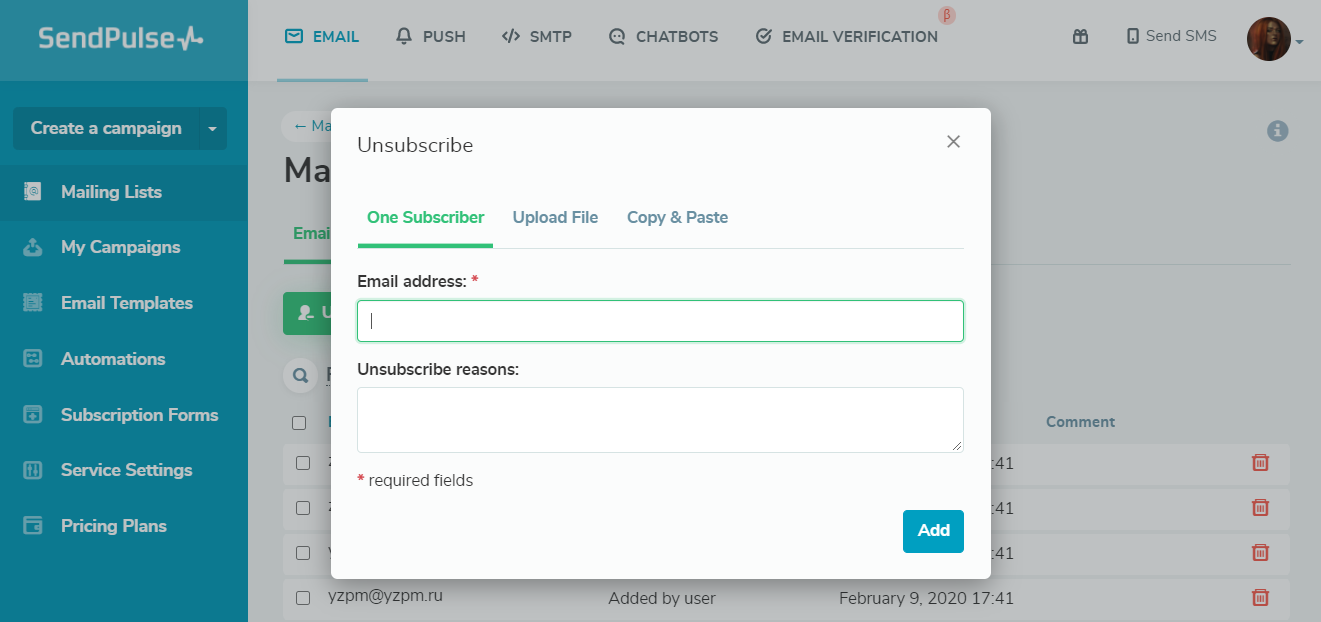
All specified email addresses will be added to the current unsubscribed list and disabled from campaigns.
Last Updated: 09.08.2022
or