How to Work with Student Assignments
You can check your students' homework to assess how well they understood a topic and provide them with feedback in the “Answers to the task” tab.
View Homework
To check student answers in a specific course, go to this course, and open the “Answers to the task” tab.

To check student answers in all courses, go to the “Answers to the task” tab in the left sidebar.
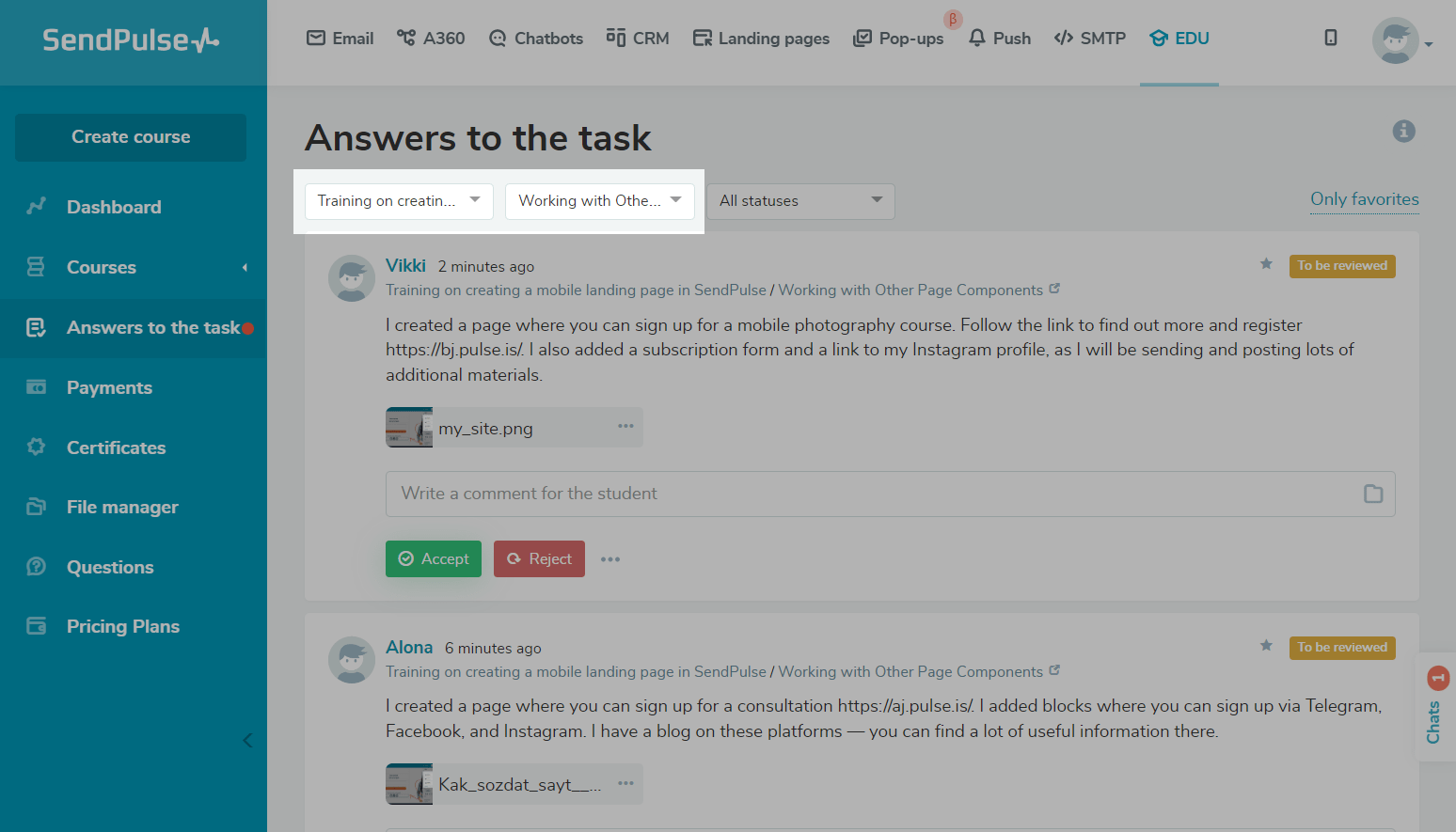
Filter by Lesson
To check answers only for a specific lesson, select a course and a lesson in the filter.
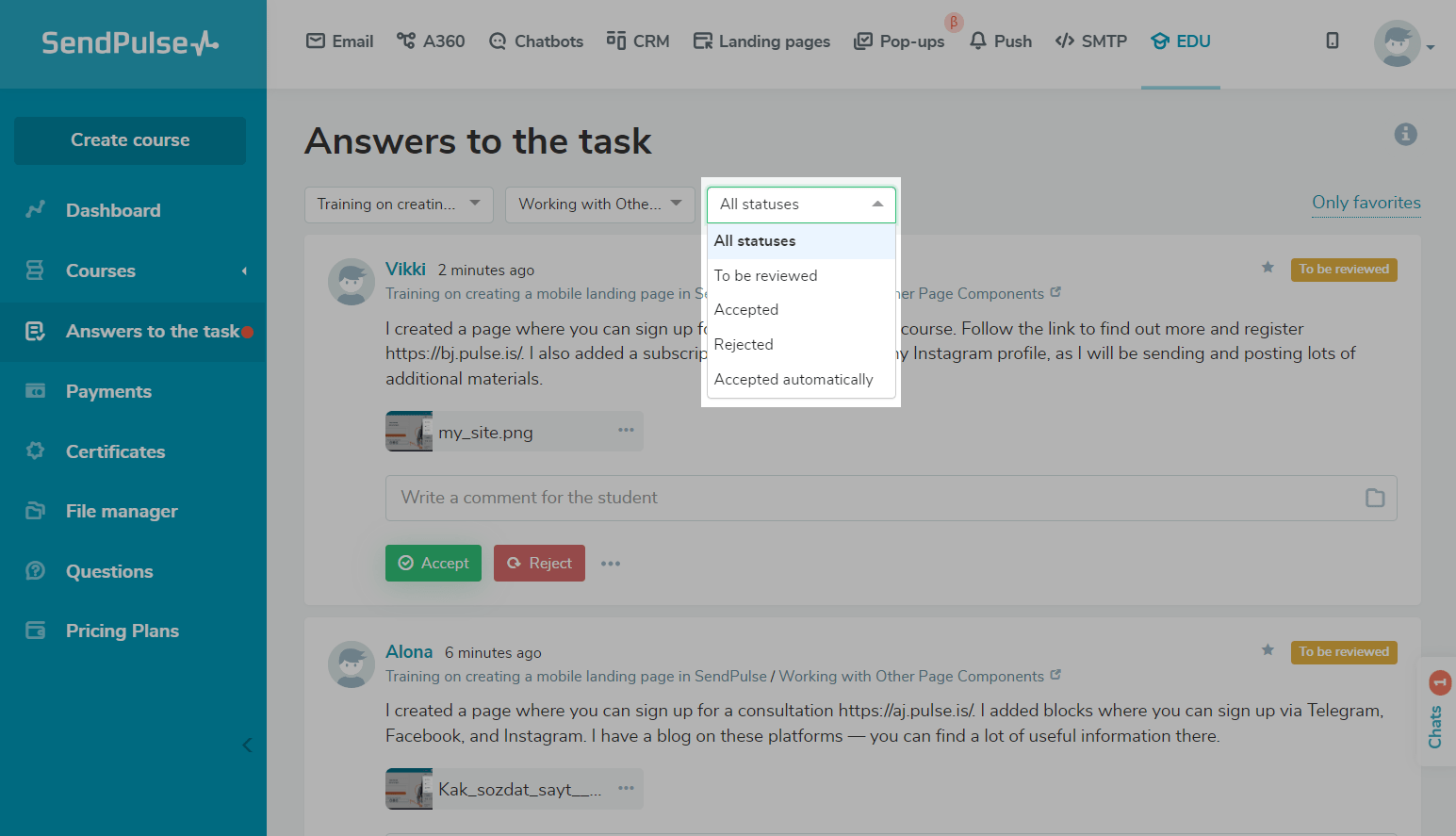
Filter by Status
To check answers only by a specified homework status, select a filter:
| To be reviewed | A task was sent to an instructor and was not assessed yet. |
| Accepted | A task was done well and was accepted by an instructor. |
| Rejected | A task was not accepted by an instructor and sent for revision, as it was not done well. |
| Automatically accepted | A task was not assessed by an instructor and was accepted automatically if you enabled the "Auto-accept answers" option in the lesson settings. |
You can also see your favorite answers in the right corner.
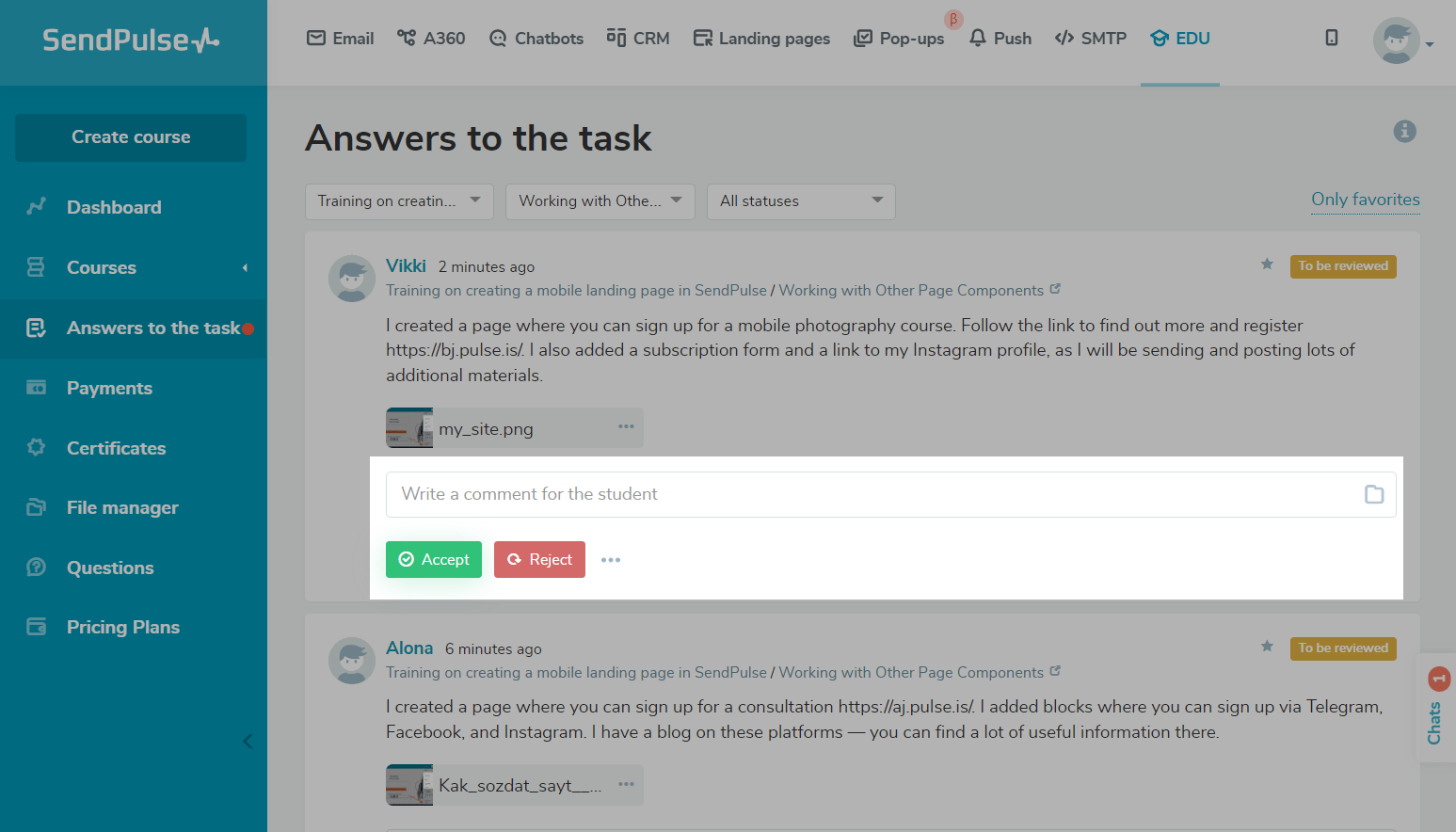
Assess Homework
Go to a student answer, enter a reply, and add a file if necessary. Choose if you accept or reject the answer. If you accept the answer, the student will be able to continue studying. If you reject the answer, the student will need to revise their assignment and send it again.
If you choose the linear course flow (a new lesson is available only after a student completes the previous one), a student will not be able to access the next lesson unless their current lesson assignment is accepted by an instructor.
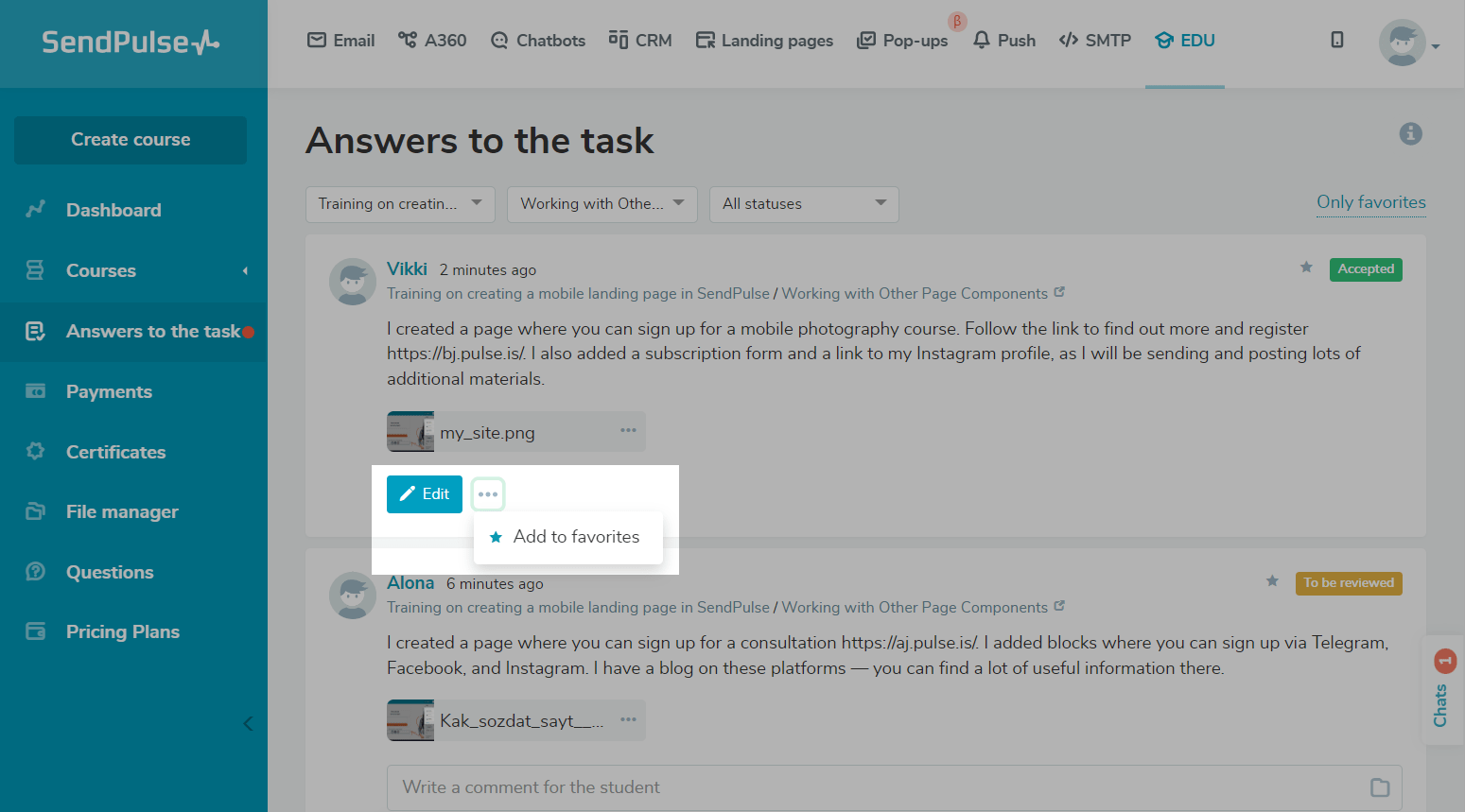
Once you assess an assignment, its status will change from "To be reviewed" to "Accepted" or "Rejected."
To edit your answer, click Edit, and change your answer.
You can also mark answers as favorite to view them later. Click the three dots, and select "Add to Favorites." Students won't see that you've marked their answers as favorite.
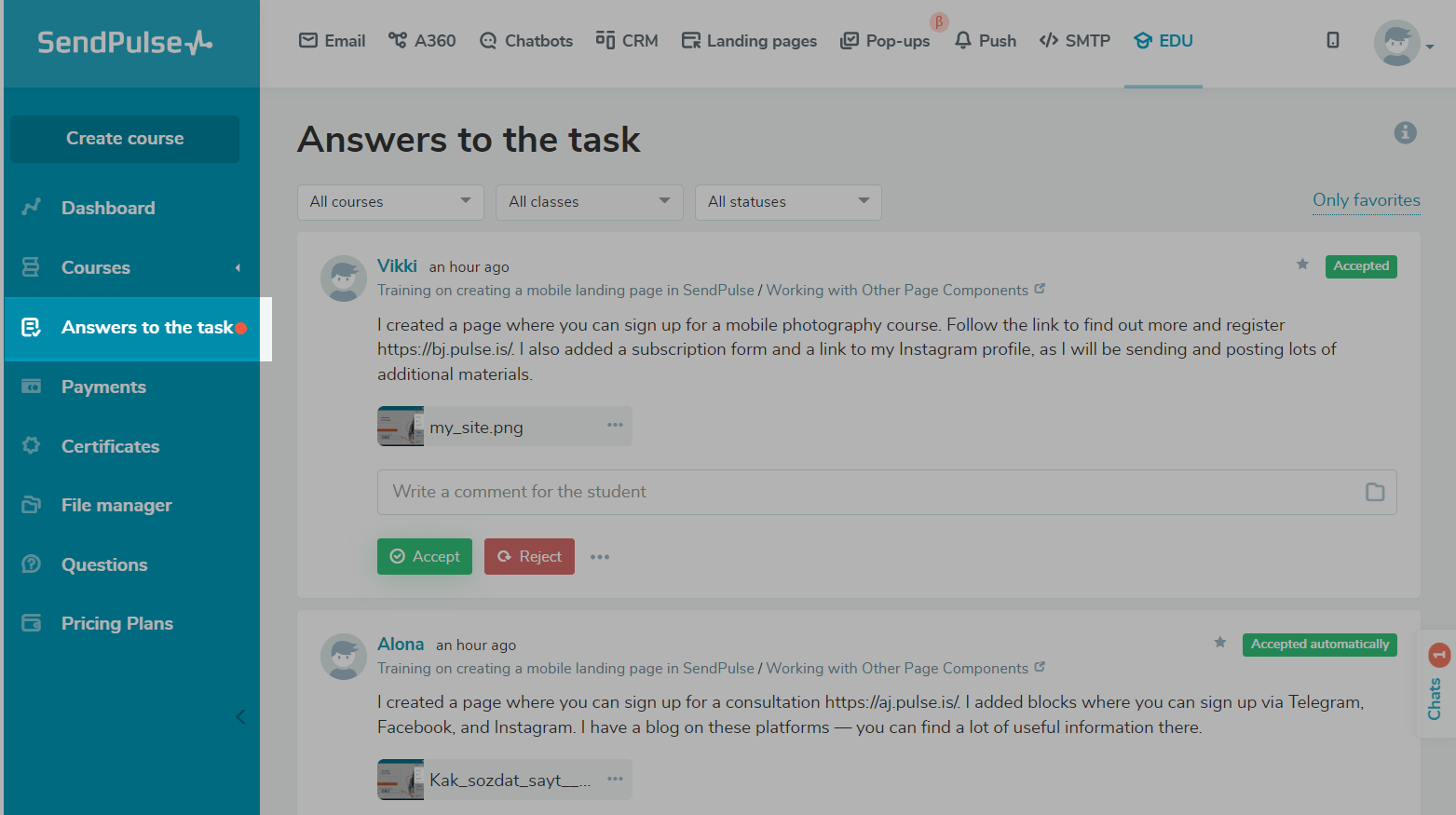
Last Updated: 03.08.2023

or